I've been a long time Lightroom user. I'm familiar with shortcut keys, the multi-screen set-up consistent with other Adobe CC products, and I've got some high end camera outputs that I put in to the Adobe ecosystem.
This post will discuss the following:
- Embracing mobility and using the iPad to import and manage pictures
- Using Lightroom on my Mac
- Using Lightroom on my iPad
While many people wont jump into Lightroom with such a iPad focus, I kinda had to. My main work Mac was in the shop getting some work.
IF YOU DON'T CARE about iPads - click me to hide/toggle the iPad stuff.
- If you don't care about Importing on iPad - click me to hide/toggle this useless (to you) information.
Background & recent workflow history
I've been traveling around Asia for over a year and my workflow is rather complicated. I've got my main Mac where I store my working files, I'm traveling with over 12 terabytes of storage. One of which is a Apple TimeMachine backup. Another harddrive is a manual archive of previous Lightroom Catalogues, along with a back-up archive of that. My Mac's got a good SSD, but I need more space. I'm also shooting timelapse videos (all from raw images), and I'm also doing plenty of stills. The timelapse shots go in their own Lightroom Catalogue - they don't belong among my stills. Occasionally I'm shooting video, but not much. I was also using a Lightroom Catalogue to manage my videos. My Sony A7R2 is awesome, and produces some seriously big 42 files. I knew jumping to Adobes Lightroom CC 'of the future' (in fact, Lightroom of today) was going to introduce some workflow hurdles, but I'm willing to give things a real go. And what better way to start than my time in Malaysia with a new Lightroom CC Catalogue. So here it is. About a month in.
Of this recent update, I see where Adobe are going with Photography. But it's not quite ready for the main-stage for serious users.
New Lightroom process - Importing with the iPad Pro
My Malaysia photography workflow has been a full jump in the Adobe CC Lightroom CC ecosystem (how you say that?). To really help me make that leap, I have decided to use my iPad Pro Lightroom CC as the core means of managing and transferring my photos. My Macbook was in repair and thought this is an ideal mobile-first use-case and justification. Honestly, it's really cool. My iPad fits in more bags than my laptop, the battery is awesome and the screen is wonderful*. And all my pictures are stored online, backed-up using Adobe's best in-class security (we'll ignore they were hacked a couple years back, huh?)
* Keen in mind that at night, iPad - as can your Mac - screen tones change (with Night Shift) and that can make colour processing a joke if you get it right at night then look at it in the day.
But the work flow just ain't quite right. There's dongles (welcome to the Apple ecosystem), importing then re-importing (from Apple Photos to Lightroom), duplicate files and then associated file management. That said, this process could be used to advantage. I'll explain. Oh yeah, slow internet.
So, you shoot plenty of pixels on your camera. More than you need. Previewing on your camera is not totally reliable (small screen doesn't always show if your picture is sharp - for example). Plus deleting pictures on your camera can be slow and risky. Turning dials, pressing menu buttons, over and over... Delete the wrong one? There's no undo or recycle bin here (not without serious headaches).
Doing an import dump from your camera to an iPad means you're transferring them to a big-screen device and allows for much, much better reviews. But this presented an issue. All my pictures were pixelated. From 42 megapixel images?
My shooting is 100% raw. I've not seen the need for JPEG sidecar files (you know, RAW + JPEG), until now - and JPEG shooting in general? Not since I've known a little more about what I'm doing... It seems that without the sidecar files, Apple Photos on the iPad doesn't render the ARW file, but the tiny embedded thumbnail - which is pixelated to hell. So, now I'm shooting with sidecar JPEG files. Not a major thing, but without them, you can't really review your pictures and determine if they are sharp. But it's adding file-size weight to every picture.
Now, I've got a great device in the iPad Pro which can allow me to really review my pictures. I delete the non preferred shots, then I've got a gallery which I'm happy with. From here, I've got to now import them to Lightroom CC.
Double the files
Yep, import twice. Once to the iPad. Once to Lightroom CC. You can't import direct to Lightroom. But this is where the workflow can have some advantages, if you really look for them. But now, I've got two sets of the same images; one in Apple Photos, one in Lightroom. And as soon as they go in Lightroom CC, off they get synced to my 100GB cloud storage. I can pause syncing - if I need. But all imported files head on up to the Adobe servers. And then they sync to my other devices - mobile phone, and now, Lightroom CC on my Mac.
But there's a little advantage
This little Apple Photos holding zone is such you get to do a good review before importing them. Which then will subsequently block whatever network your own syncing gigabyes in files. Each picture, if a compressed RAW, is 40 odd megabytes. Uncompressed RAW is 80 megabytes. I'm shooting compressed RAW, so if I import 20 pictures - which is pretty normal, I've just uploaded almost 1 gigabyte, without really thinking about it. It's a big payload. Someone else watching netflix? They can wait...
And it's then all backed up. No running around with extra hard-drives yay! You've just now got to delete your Apple Photos. It would be nice if an import in Lightroom could delete the source files, but that's that.
Wrapping up imports
If you're disciplined and import pictures to Lightroom and delete them from your Apple Photos catalogue, you could have a pretty robust workflow if you've got good internet. But if you cherry pick a couple photos to import, leave them in your Apple Photos catalogue, then -say - get a coffee and forget it. You can get into file management hell, where you've some pictures in Lightroom, some in your iPad, and then you need to trash them or just live with the fact your iPad is gonna run out of space. It's a bit cumbersome.
Using Lightroom CC
Lightroom CC on the Mac
Straight off the bat, it's super similar to Lightroom CC on the iPad / Android (and the super-cool lightroom.adboe.com), and much less like Lightroom CC Classic. It's currently version 1.1 and it feels like it, whereas Lightroom Classic CC is version 7.1 - and it feels like it's had a good 6 versions prior.
Import workflows
There's no drag and drop with the new Lightroom CC. And that's a pain. And there's no import dialogue window other than the native OS X 'Add file' window. No options to see what's already been imported to avoid duplicates. Really, there are no options. But that said, once you add in a file, it's there and will sync up to the server. And each file might be BIG, so make sure you've got a good data connection. But for a little more on this exact and import(ant) topic, watch this little thing...
https://youtu.be/RNTIW8xuKmg
Edit: Jan 22.
In another frustrating discovery, I've realised that importing files directly from a SD card will drag in both the RAW image as well as the sidecar JPG file. Yet another disapointment.
Multiscreen productivity
Something I'm very famiialr with across Adobe software is multi-screen support. But not here. No idea why, but something I used a lot - it's just gone. Not a show-stopped, but it's a cross.
Edit in...
 Like much of Lightroom CC, less is, well, less. No sign of edit with HDR Effects Pro - for example. My Lightroom Classic was pretty well integrated with third party (and Adobe, for that matter) software. I can still edit in Photoshop, but not much more than that is easily supported. I think I need to export as a new file, open elsewhere, edit away, re-import. Clunky turd...
Like much of Lightroom CC, less is, well, less. No sign of edit with HDR Effects Pro - for example. My Lightroom Classic was pretty well integrated with third party (and Adobe, for that matter) software. I can still edit in Photoshop, but not much more than that is easily supported. I think I need to export as a new file, open elsewhere, edit away, re-import. Clunky turd...
Presets
Presets seem much less of a focus in the new Lightroom, but have their place and do their job. Reason for the mention is for the contrast against the mobile version. Let me just say; I can make them on the desktop version. No step forward against Classic, no step back.
Panoramic stitching
It's not here either. Not a request by any stretch, but it's not there. I loved this. Big backward step.
Spot removal / Heal tools
They are still here. Thankfully. If they weren't, it would be see-ya-later. And these setting DO sync up with the iPad / mobile versions.
Keyboard shortcuts
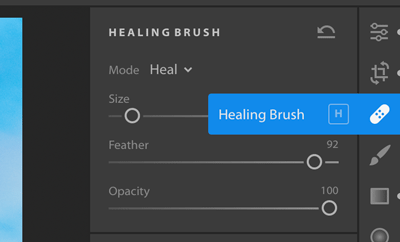 I lived for quick fixes in Lightroom Classic CC. "Q" - I'm right in my spot removal tool. Not in the new Lightroom CC. It's now "H". Tab, Shift Tab, "F", Shift "F" - they are all a little different.
I lived for quick fixes in Lightroom Classic CC. "Q" - I'm right in my spot removal tool. Not in the new Lightroom CC. It's now "H". Tab, Shift Tab, "F", Shift "F" - they are all a little different.
I understand these things change, but they take a bit of getting used to when workflows are so established. In Adobe's defence, they do highlight short-cuts when you hover over.
Adding Metadata
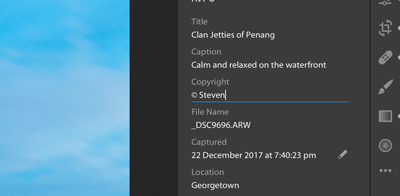 This is a big one. And a geeky one. But this is really important to me...
This is a big one. And a geeky one. But this is really important to me...
First up, I do love that it all syncs up across devices. I can add keywords, tags, titles, copyright - whatever - on my mobile or iPad when I'm on the loo (for example). But it doesn't seem as obvious as Lightroom Classic. I don't understand why Keywords has it's own section, whereas info has it's own. To me, they are really part of the same workflow. Just a minor pain, where I see this as a minor back-step.
Another little feature that was (is) super handy in Lightroom Classic CC is the auto-fill of metadata when you start filling it in. If I'm in the Copyright field, for example, and I start typing "Steve..." - it should fill out "Steven Wright", huh?
Exporting For the Web & SEO - Using Metadata
A big reason for all the metadata is to help with you being able to sort and find your own work. But in addition to that, it's really good data to include IN the file for use online. Copyright, contact details, etc, are very valuable. But on the SEO front, a key feature I used 100% of the time was 'export as' where I could use the image title as the file name, as well as my name in the file name. For example, "Petrona Towers - by Steven Wright.jpg". But now? Can't do it. Seriously, a big shortcoming. All I've got is the original filename, and no options for either include, exclude or anything on the meta-data front.
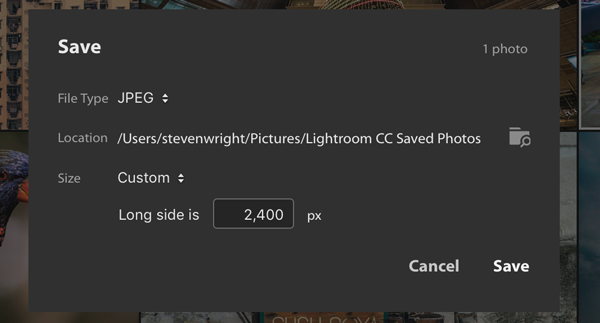
When it comes to me living the other part of my life (as a digital freelancer), being able to SEO optimise images EASILY was a real feather in my cap. Now, it's seriously taken a back step. Not happy with this. This is another reason that I can't fully commit to Lightroom CC.
Note: Despite the issues around metadata, it's still stored in your files. But it's not what I want...
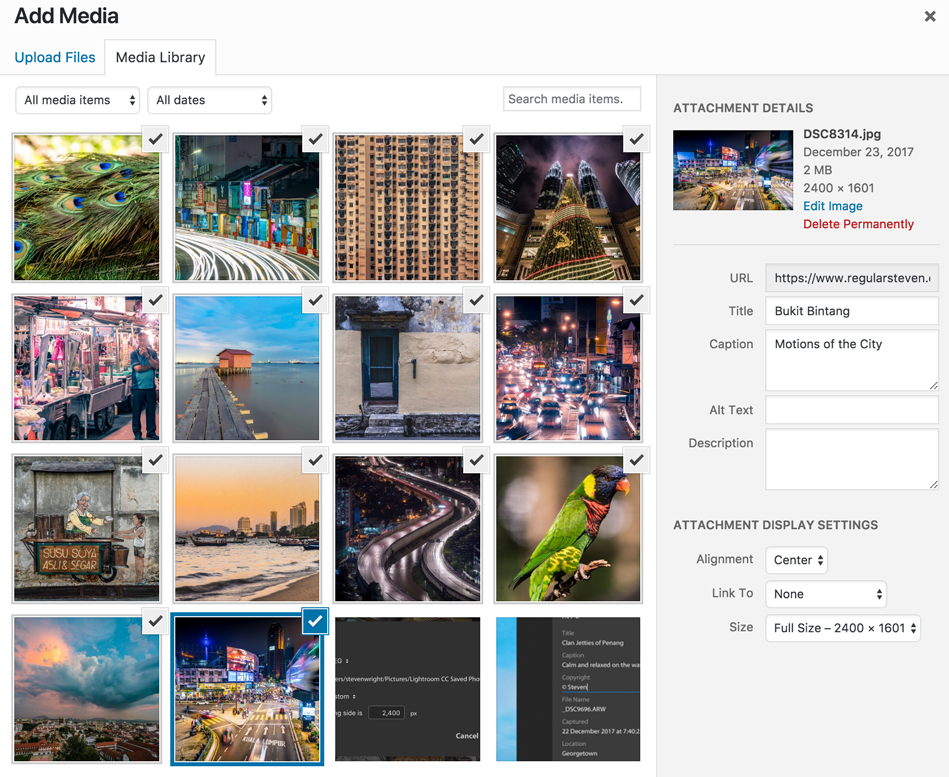
Lightroom CC on the iPad
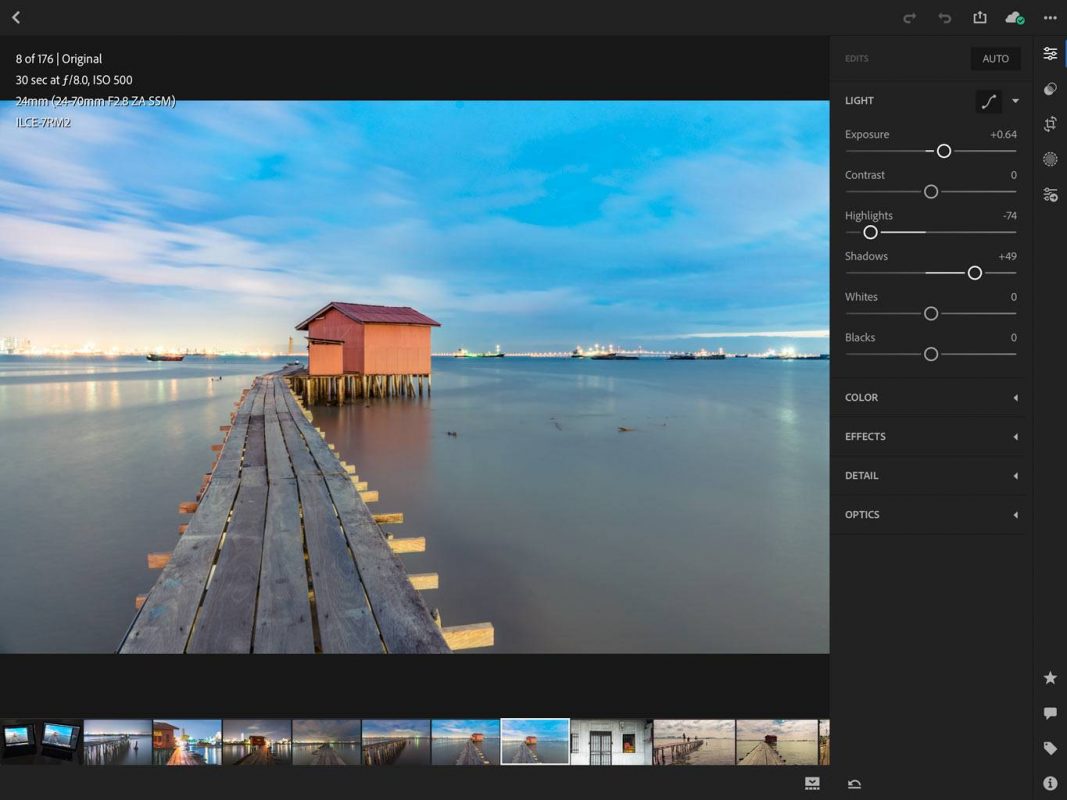
First up, once you've got over the import headache, it's awesome. Sliders are responsive, control is good enough (there have been times where I feel I can't rotate, for example, by .2 degrees - I can get .1 or .3...) and the screen is so nice. The device is portable, I can edit shots right away when I'm waiting for my bus, or whatever.
If you're a mobile phone tethering type - MAKE SURE you stop your syncing. This little mistake can eat your data plan without any consideration, and fast.
Presets
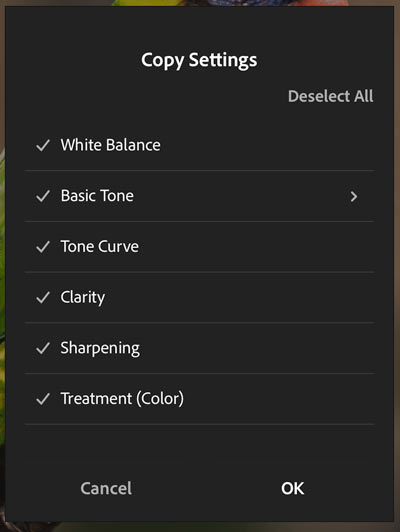
Presets are pretty good, but there not the whole workflow. For me, I'm not a preset and forget type; they are a starting point. So while they aren't the core part of my workflow, creating my own just doesn't seem possible. I can copy and past settings (including Spot Removal*), but I don't want to do that. I just want to either add to the standard presets, delete the ones I don't use, or just manage it myself? Like on Lightroom Classic! But I can't... I've got to find my picture, copy the settings and paste them like some kind of copy and paste monkey.
*Spot removal / Heal tools
I can copy and paste a spot removal (or heal). How did that even get there? Here's the real bitch - you can't do it on the iPad. The finger friendly iPad falls over on this front, Adobe. You can use Photoshop Fix on the iPad, but then you've got to export your raw image from Lightroom - lock in all those settings to a destructive JPEG - do the edit, make a new file, re-import, blah-freakin'-blah bullshit. Lightoom CC for iPad is just not finished. Obviously.
So how did it get there to copy and paste? Well, the desktop Lightroom CC DOES have spot removal. And it syncs up. Which is cool, but...
For me, lack of spot removal is a critical show-stopper in moving from a Mac and jumping to the tablet eco-system. Fixing up sensor dust - a sad reality of mirrorless shooting - is critical. But I've got a Mac and I'm not dead in the water on that front.
Panoramic stitching
Nope, sorry. Not here. Move on. Or move back, actually. It's not in the new Lightroom CC, iPad, Android or Desktop. Need to use Lightoom Classic, soz.
This recent Lightroom feature - which is awesome when it works - is a killer feature of the now Lightroom Classic. Producing DNG files is such a sweet feature, meaning edits can happen for real. Not some locked down JPEG.
IF I want a raw panoramic shot, I've got to jump in Lightroom Classic, do the render, export the DNG, import the DNG and then I've got it. Clunky process, cranky me... Not a show-stopped, but a step back.
Third party plugins / Edit in...
More of a Lightroom CC Classic thing, but none the less, something I've got no idea about on the iPad. I don't think it's designed with an app eco-system in mind. You need to export, do your thing elsewhere (say Photoshop Fix / HDR software), then import it back.
But there's a magic feel with Lightroom CC on the iPad
Despite the shortcomings above - especially noticeable having made the jump from a years-old established work-flow - there's a magic feel to it. When things are good, they are great. Just a little thing - it's awesome being able to edit on my iPad, it syncs up with my girlfriend who is doing some social posts on our travel blog. Sharing libraries is cool. Being able to post to instagram easily, or social, is cool. And despite the clunky edge cases above, it's mostly cool.
I just wish the bloody spot-removal / heal tool was in there. I don't get why it's not?
In Lightroom CC conclusion
I'm unable to kill of Lightroom Classic and I don't want to. The reason I'm unable is that firstly, I can't use the new tools for batch time-lapse processing - it's not designed or cut-out for it. In addition, I've got WAY more than 100GB of previous photos. I'm not sure how Adobe plan to manage this in the future. I can't even upgrade to beyond 100GB which is a bit of a potential problem.
The major mobile deficiency is spot removal / heal tool, but it's on the desktop version. The mobile solution to use Adobe FIX is oddly broken, where Adobe need to FIX this...
And time-lapse workflows?
So, for the record, right here - there's no way I can do this for my time-lapse workflow. No way. Consider 600 raw images - that's some 24 gigabytes to upload. Almost a quarter of my 100 gigabyte quota. That's okay - but it's a strike against the Lightroom CC. iPad or not.
If you're doing time-lapse - Lightroom CC isn't up for it.
Other than that, if everything - such as internet - goes right, it's very good. For now, one month in, that's my assessment. But long term, I'm unsure to the point of really thinking 'hang on'...
The RAW Cloud questions
Do Adobe want people to be storing RAW files?
Right now - with no ability to go beyond 100GB storage, I can only store 2,500 photos (as I compress them). If I shot uncompressed, half that number. It's not enough.
Are ISPs / Internet speeds ready for RAW Cloud storage?
I'm lucky enough to be working from high-speed-internet-serviced areas, where 100 megabits up and down is common. But back in Australia, my home network would seriously crap its dacks.
Final thought
Overall, it's an awesome platform. But it's no surprise that Lightroom Classic CC is still around. If Adobe killed it, they'd have some seriously pissed customers. But I'm still worried about my 100gb ceiling. How much will that update cost? If I get dependent on this workflow, what choice will I have for storage? None, I suspect.
I think Lightroom CC would be great for straight-up photographers of lower megapixel cameras. For me, I can use it, but file transfers feel a little silly. It's plenty of data to move around.
And if you're wanting to use it as a productivity tool for SEO work - it's a massive back-step.
But you can still generate some great shots with it...
And now, pictures... All created with Lightroom CC
And note their file-names. Not very search friendly, you wannabe-online-company Adobe...














Leave a Reply